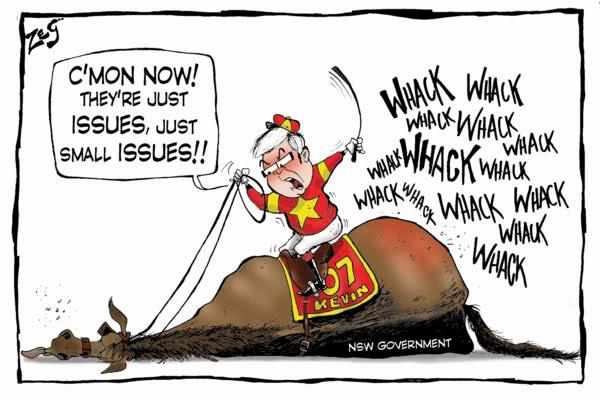This project is where legends are added to the game as new/future Regens, initially I had it working in FM21
But due to SI changes it was not working in FM22, they blocked some files, but I have ran tests and it seems to be working in FM 23 👍
it will depend on the various nations when the intake of regens happens in game it could be a year after start date
[This is not placed in your editor data folder it is not a FMF or XML file]
The file is an edt file so it is placed here-
C:\Program Files (x86)\Steam\steamapps\common\Football Manager 2023\data\database\db\2300\edt\permanent
YOU ALSO NEED TO ADD THIS TO THE 2330 AND 2340 UPDATES TOO-[and any future new games eg FM24]
C:\Program Files (x86)\Steam\steamapps\common\Football Manager 2023\data\database\db\2330\edt\permanent
C:\Program Files (x86)\Steam\steamapps\common\Football Manager 2023\data\database\db\2340\edt\permanent
C:\Program Files (x86)\Steam\steamapps\common\Football Manager 2024\data\database\db\2400\edt\permanent
C:\Program Files (x86)\Steam\steamapps\common\Football Manager 2024\data\database\db\2430\edt\permanent
NB You need to start a new save for this to work
you can edit[use notepad++] the file to suite your needs perhaps add yourself/anyone as a future regen so add/remove as you wish
I will show how its done in the next few posts
This is not to be posted on any other sites without my permission
There is the option to add - minus values for PA instead of fixed values eg you could try -9 instead of a fixed 180 etc etc I have added the top 3 players in the file with -minus PA and they do work in game
I am once again sharing this file with the community here
further testing is needed by you on things like this minus PA you can try this yourself and report back
note this file I worked on FOR FM21[didnt work in FM22]
so the year of births should be made later if you want these legends to start as youth players later in game I would say 2006/ 2007 [and keep increasing the year to stagger the intake so if you dont want them all in the game at the same time] as a starting year in 2023 making them 16
NB if and when there are any updates to the game the file will have to be added to DB update folders eg
Football Manager FM23
2300
2310
2330
2340
Football Manager FM24
2400
2430
How to download-
Direct link for FMRTE license holders only-
FutureRegen.edt
Just Like and subscribe to this post/s to get the content do not PM or tag me asking for the file just like the post.
@dev0👆