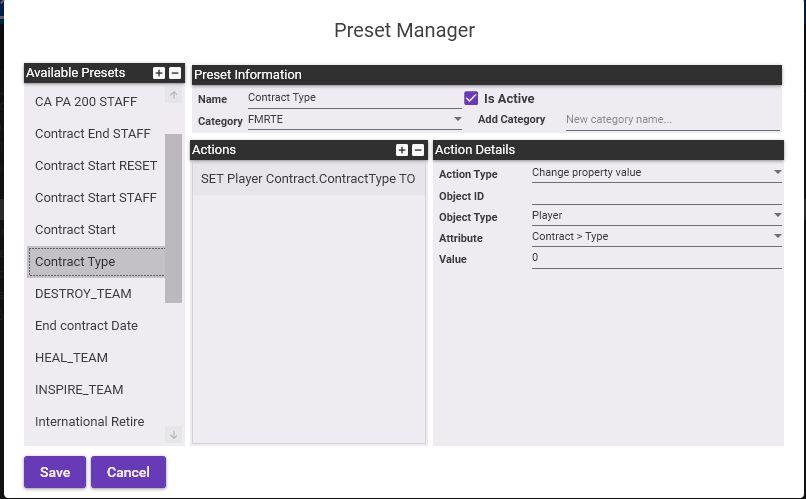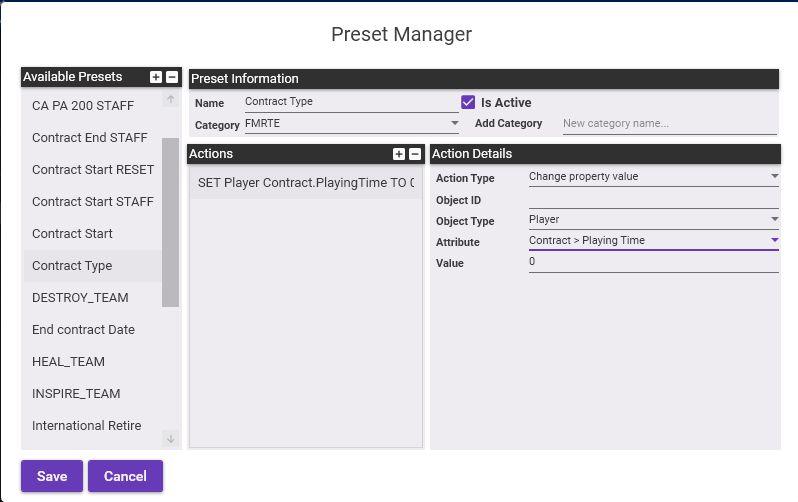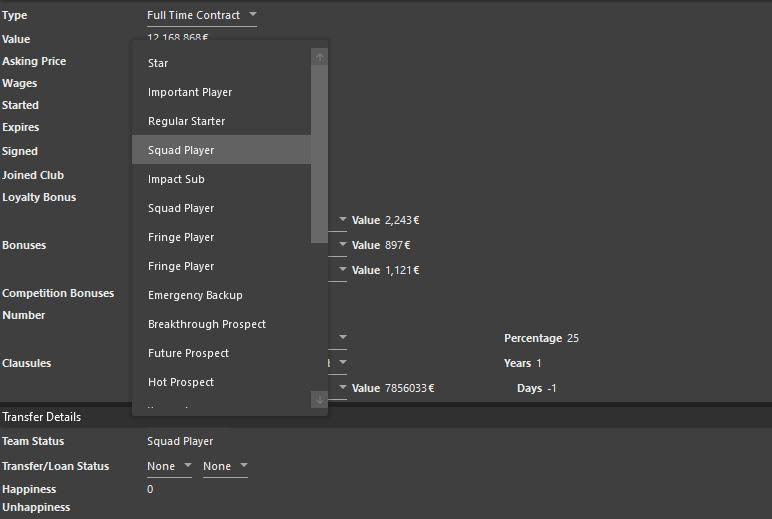Leaderboard
-
Stephin Merritt
Members2Points31Posts -

Aduasen
Members1Points328Posts -
Pedro Paiva
Members1Points24Posts -

GoBLiN
FMRTE Staff1Points1266Posts
Popular Content
Showing content with the highest reputation on 11/05/19 in all areas