Using FMRTE you have a couple of different strategies to transfer a player from one club to another.
You can do it by using one of the following features
- Editing an existent Future Transfer
- Use the 'Move to club' feature
- Swap one player with another
Editing a Future Transfer
This feature allows you to change an existent transfer, you can change the player that will be transferred, the destination club, and some details about the transfer (for ex, transfer date, amount, etc).
If you're looking for a realistic way to transfer a player from one club to another, this feature is the one.
So how can you do it?
First you need to open FMRTE Future Transfers page, press the  icon.
icon.
This page , shows all of the future transfers waiting to happen in your save.
You can edit the transfer date, transfer fee, destination club, the actual player, the type of contract, and more.
There are two check boxes near the bottom
- one for 'show all future transfers'
- the other for 'show unimportant future transfers'.
The show all future transfers is self-explanatory, when selected will show all future transfers
The show unimportant future transfers shows you only transfers between lower reputation clubs
Using 'Move to club' feature
This feature is the quickest way to move a player from one club to another, the move is done immediately after you press 'Save'.
The only drawback, is that there will be no transfer fee between clubs.
So let's say we want to move Vinícius Júnior from R.Madrid to Barcelona.
We select the 'Move to club' tab in Vinícius Júnior player page
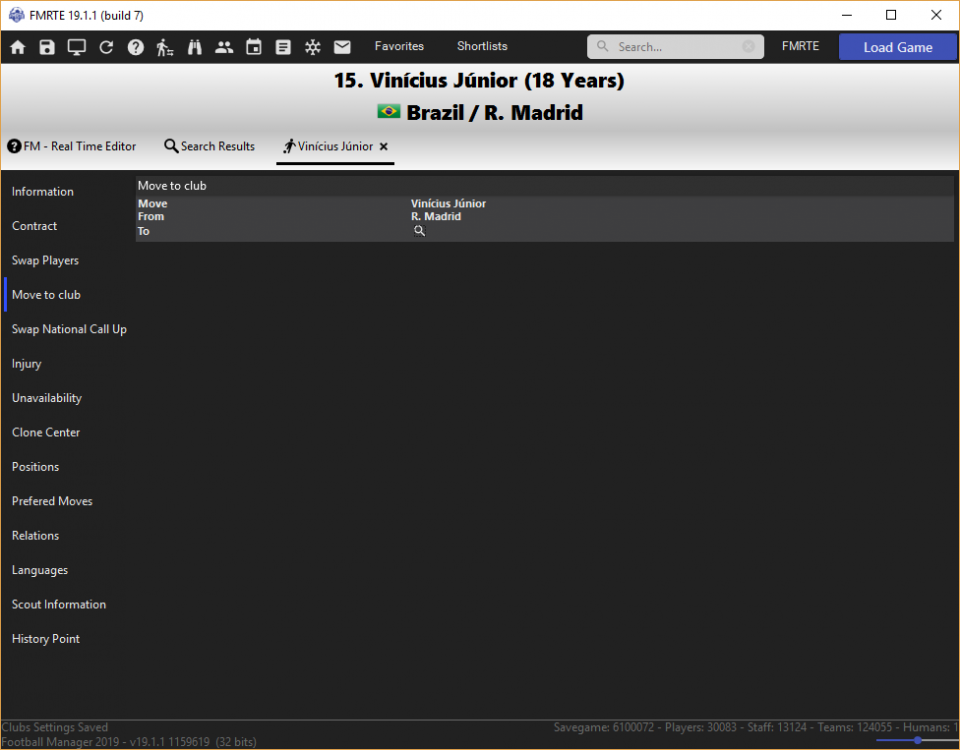 Now we need to select the destination club, to do so, press the
Now we need to select the destination club, to do so, press the  icon.
icon.
A new window will popup for you to search for the destination club.
 After you select the destination club, the 'Move to club' page should look like the following image.
After you select the destination club, the 'Move to club' page should look like the following image.
That's it, press the  icon, and the move is done.
icon, and the move is done.
Using 'Swap players' feature
Using this feature you can swap two players with each other, one player will move to one club, and the other player will move to the other club.
For example, you are managing R. Madrid, and you would like to swap Gareth Bale with Lionel Messi.
Select the 'Swap Players' tab in Gareth Bale player page
Now we need to select the player to swap with, to do so, press the  icon.
icon.
A new window will popup for you to search for the player.
After you select the player to swap with, the 'Swap Players' page should look like the following image.
Press the  icon, to complete the swap.
icon, to complete the swap.
Now Gareth Bale plays for Barcelona and Lionel Messi plays for R. Madrid.
As you can see FMRTE gives you many options to transfer players, now is up to you to select the feature you like the most.
Edited by BraCa

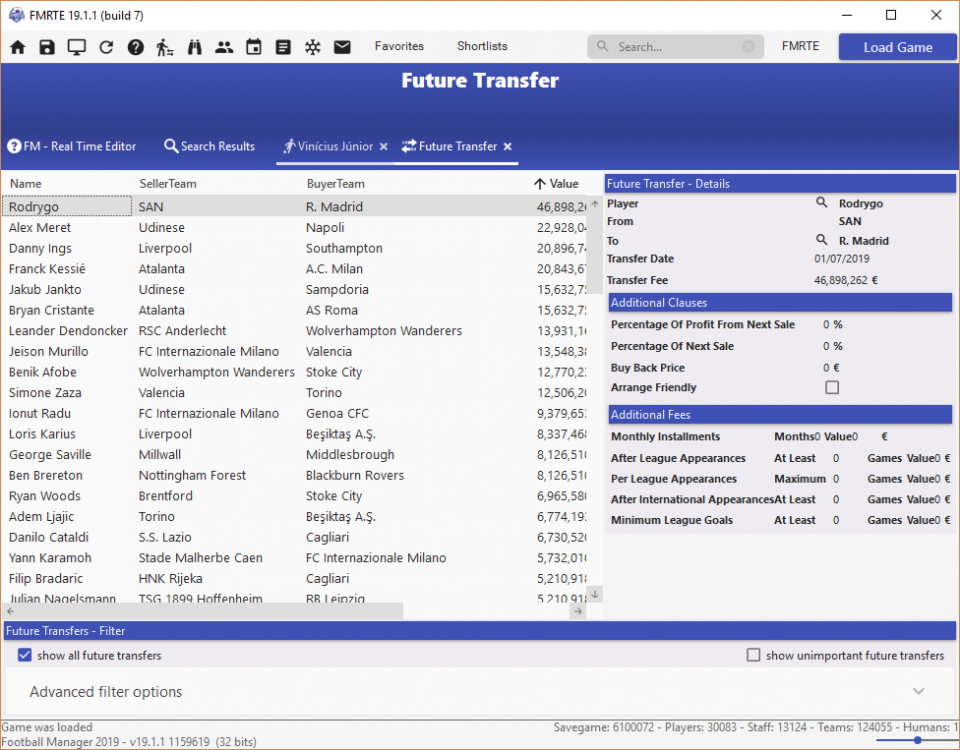
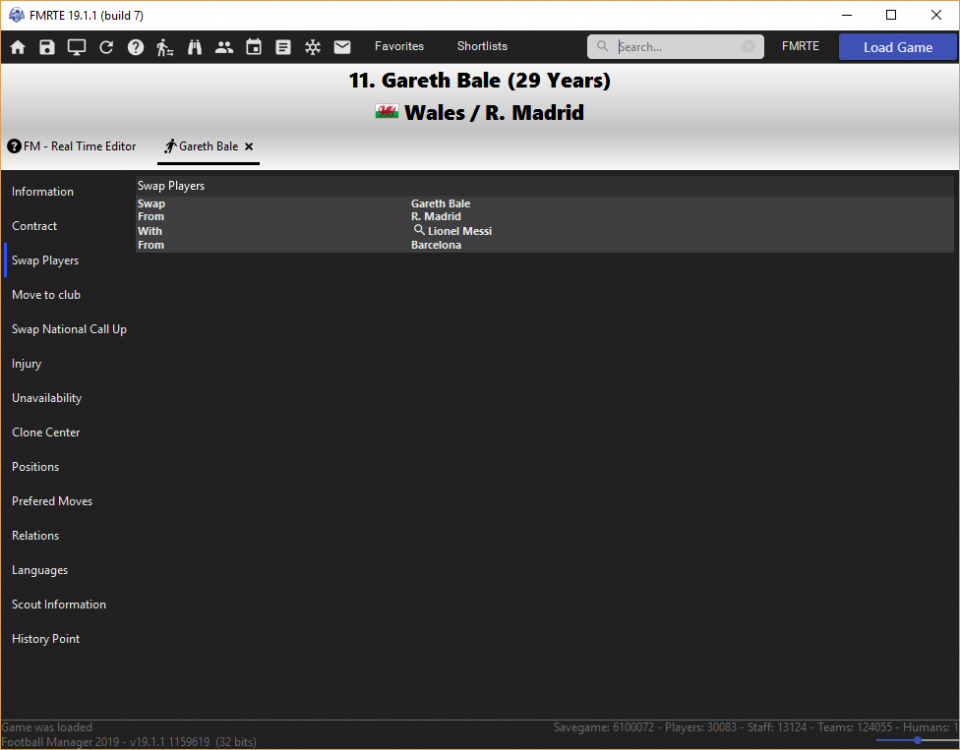
There are no reviews to display.