So you've got some pregame editor files that you want to install into your Football Manager.
If you don't know how to install them, just follow these steps ![]()
Step 1 - If you download a compressed file (zip, rar, .7z, etc)
If you downloaded a compressed file (archive) first, you must extract them, before continuing, otherwise it won't work.
On the other hand, if the download file is not compressed (ends on .fmf) you are good to go to the next step.
Step 2 - Copy files to the Football Manager editor data folder
Windows
- Open File Explorer
- Go to your Documents folder
- Open the "Sports Interactive" folder
- Open the "Football Manager 20XX" folder (where XX is your game edition, example, 24)
- Open the "editor data" folder (if it doesn't exist, just create it)
- Copy the files to the "editor data" folder
macOS
- Open Finder
- Click Go from the menubar and select “Go to Folder”
- Copy in the following: ~/Library/Application Support/Sports Interactive/
- Open the "Football Manager 20XX" folder (where XX is your game edition, example, 24)
- Open the "editor data” folder (if it doesn't exist, just create it)
- Move the downloaded files into the ”editor data" folder
Step 3 - Open the game and start a new career
Step 4 - Open the game and start a new career
Press the dropdown on the top right corner.
It will open a window with all the files in your edited data folder now displayed (if files do not show here you have placed them in the wrong folder)
Now select the file(s) you want to load to start a new save game with, tick the ones you want to use

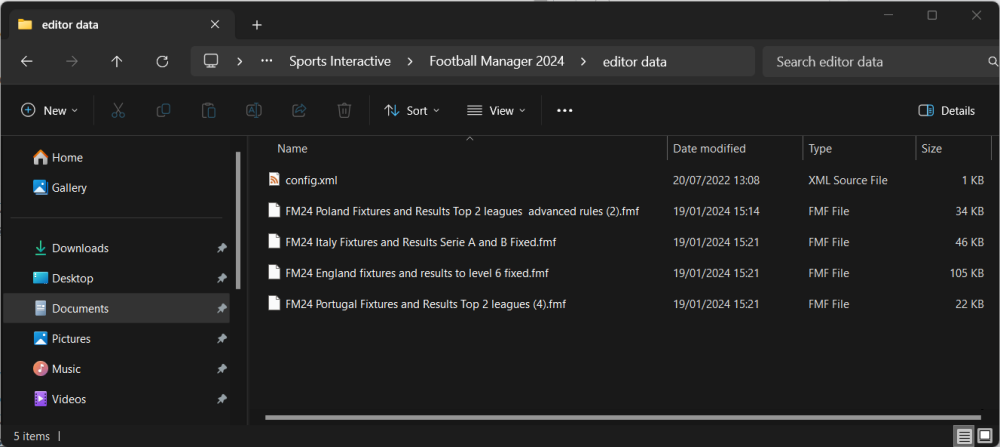
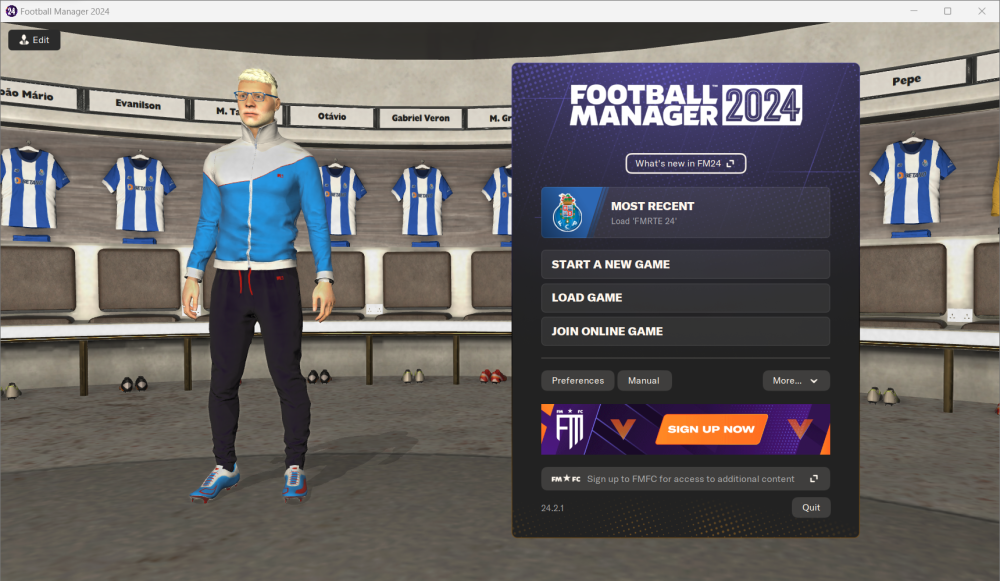
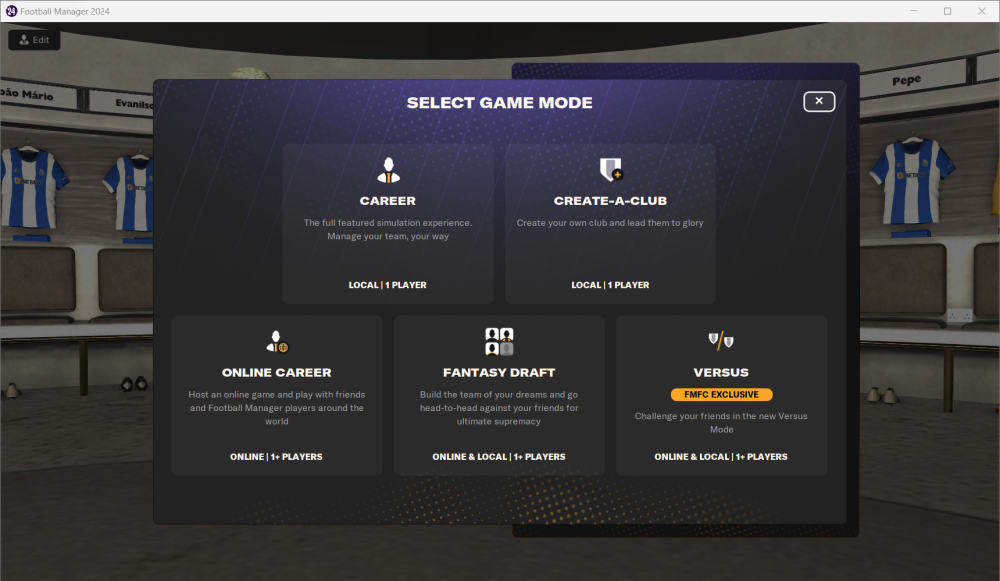
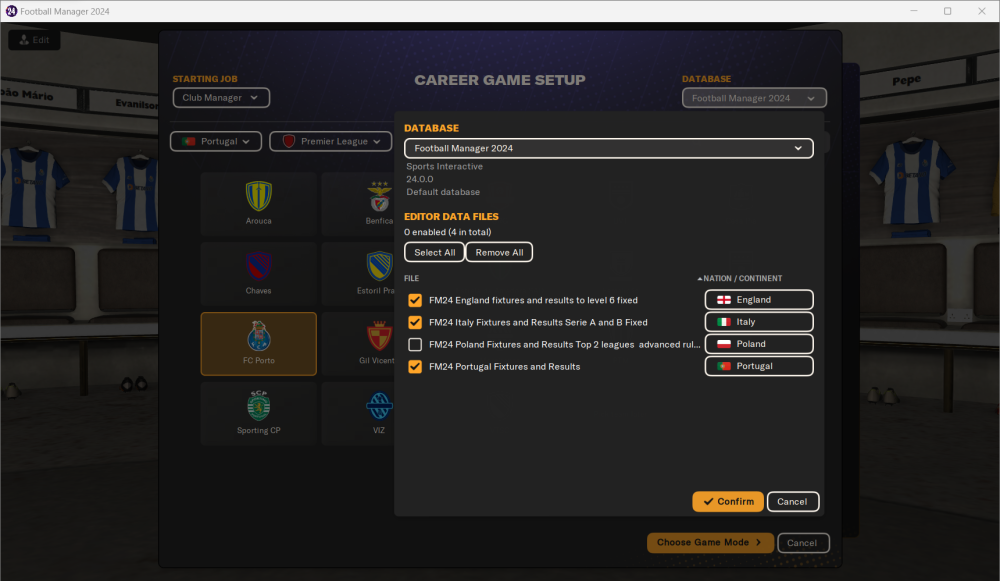

Recommended Comments